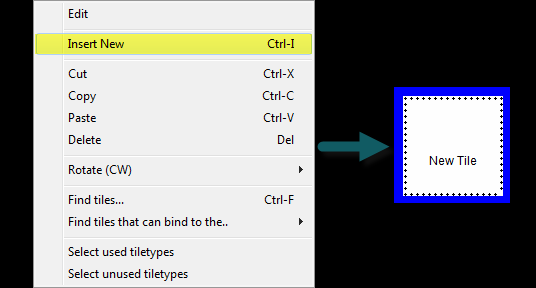Difference between revisions of "Your first tile assembly"
| Line 11: | Line 11: | ||
A tile will appear in the editor with a blue square around it. Whenever this blue square is around a tile in the ''Tiletype editor'' it means that this tile is currently selected and that you may edit its features in the ''Tile Type Definition'' window. | A tile will appear in the editor with a blue square around it. Whenever this blue square is around a tile in the ''Tiletype editor'' it means that this tile is currently selected and that you may edit its features in the ''Tile Type Definition'' window. | ||
| − | Now it is time to give your tile a name. I will call mine Hello World, but you may name your tile as you please. Strictly speaking, a tile name will not affect how your tiles will assemble. Tile names are simply a way for you to recognize and organize your tiles and tile sets. | + | Now it is time to give your tile a name. I will call mine Hello World, but you may name your tile as you please. Strictly speaking, a tile name will not affect how your tiles will assemble. Tile names are simply a way for you to recognize and organize your tiles and tile sets. Below you can see a picture of the ''Tile Type Definition'' window. Any changes you make in this window will automatically be reflected in the tile you have selected. To make the changes permanent you must select ''Apply''. Go ahead and select ''Apply'' after you name your tile. |
| − | + | [[File:New_tile.png|thumb||center|upright=3.0|alt=Tile Type Def|Tile Type Definition Window]] | |
| − | + | After giving your tile a name it is now time to give it glue. If you are unfamiliar with tile assembly you most likely are wondering what I mean by the term glue, so let me explain. As you have noticed the tiles we are working with in TAS have four sides, each of which is the same length; a tile is a square. Each side, or edge, of the tile corresponds to a cardinal direction. Above the name of the tile is the North edge, to the right of the name is the East edge, etc. Along the edges of a tile you have the option of applying glues. Glues can have strengths of 0, 1, 2 in TAS. Go ahead and apply strength 2 glues to all of the edges of your tile. | |
Revision as of 10:06, 9 August 2013
Introduction
Growth
An important concept in tile based assembly is how an assembly grows. In this tutorial you will be introduced to examples of the two major growth classes: undirected and directed. For our undirected system we will create a single-tile that when placed in the simulation space will grow in a random and undirected fashion. In response to the cancerous-blob we've created we will then build several new tiles that will act as a fence to encapsulate the blob. The fence tiles will be an example of a directed system. They will only grow where and as far as we want them to.
The Undirected Uni-tiled Blob
Before we can witness our Blob assembling in the Simulation Window we must first create a tile in the Tileset Editor window. Luckily because our Blob is a simpleton he consists only of a single tile. To create a tile right click in the Tiletype editor and select Insert New.
A tile will appear in the editor with a blue square around it. Whenever this blue square is around a tile in the Tiletype editor it means that this tile is currently selected and that you may edit its features in the Tile Type Definition window.
Now it is time to give your tile a name. I will call mine Hello World, but you may name your tile as you please. Strictly speaking, a tile name will not affect how your tiles will assemble. Tile names are simply a way for you to recognize and organize your tiles and tile sets. Below you can see a picture of the Tile Type Definition window. Any changes you make in this window will automatically be reflected in the tile you have selected. To make the changes permanent you must select Apply. Go ahead and select Apply after you name your tile.
After giving your tile a name it is now time to give it glue. If you are unfamiliar with tile assembly you most likely are wondering what I mean by the term glue, so let me explain. As you have noticed the tiles we are working with in TAS have four sides, each of which is the same length; a tile is a square. Each side, or edge, of the tile corresponds to a cardinal direction. Above the name of the tile is the North edge, to the right of the name is the East edge, etc. Along the edges of a tile you have the option of applying glues. Glues can have strengths of 0, 1, 2 in TAS. Go ahead and apply strength 2 glues to all of the edges of your tile.