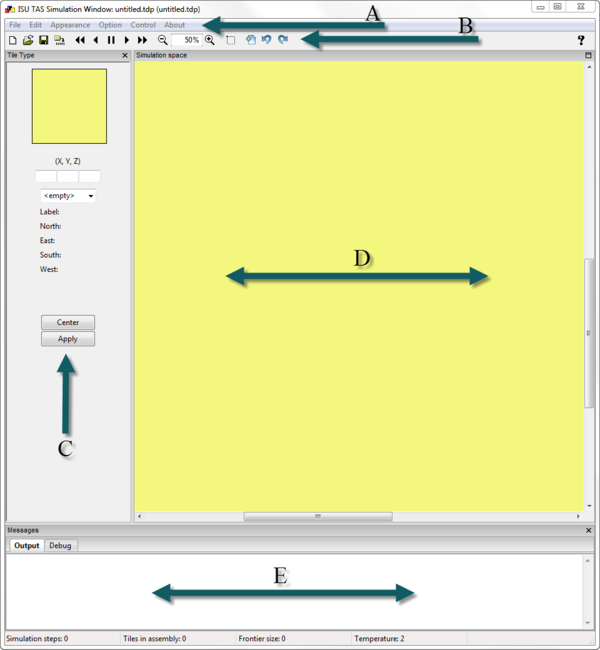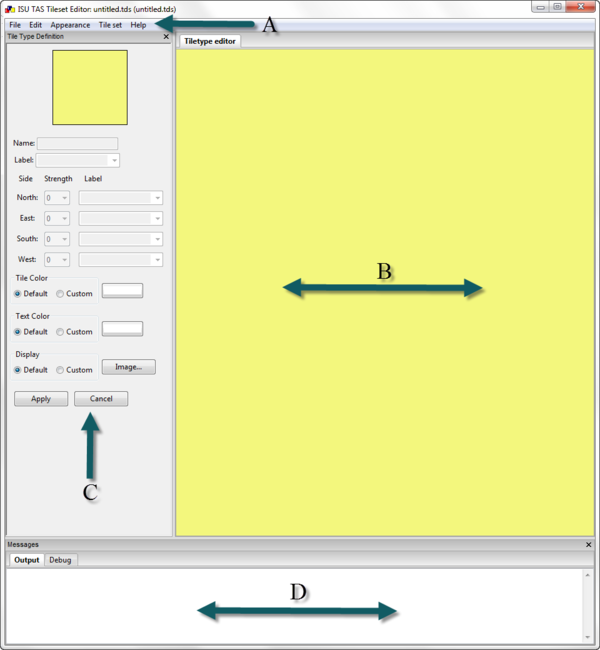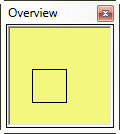Difference between revisions of "The Three Windows"
Jump to navigation
Jump to search
(→Simulation Window) |
|||
| Line 4: | Line 4: | ||
There are three main windows in the TAS user interface: | There are three main windows in the TAS user interface: | ||
===Simulation Window=== | ===Simulation Window=== | ||
| − | This is the main window of TAS. Within it the user can interface with the drop down menus, the toolbar, the Tile Type window, and the Simulation space. There is also a terminal styled Messages box that outputs information about the state of the program. | + | This is the main window of TAS. Within it the user can interface with the drop down menus (A), the toolbar (B), the Tile Type window (C), and the Simulation space (D). There is also a terminal styled Messages box (E) that outputs information about the state of the program. |
[[File:Simulation window.png|thumb|center|upright=2.0|alt=Simulation Window|Simulation Window.]] | [[File:Simulation window.png|thumb|center|upright=2.0|alt=Simulation Window|Simulation Window.]] | ||
Revision as of 15:08, 17 July 2013
Contents
Introduction
Windows
There are three main windows in the TAS user interface:
Simulation Window
This is the main window of TAS. Within it the user can interface with the drop down menus (A), the toolbar (B), the Tile Type window (C), and the Simulation space (D). There is also a terminal styled Messages box (E) that outputs information about the state of the program.
Tileset Editor Window
The Tileset Editor window consists of the drop down menus, the Tiletype editor, the Tile Type Definition, and a Messages box.
Overview Window
Finally, there is the Overview window. The simple purpose of this window is to help you navigate around large assemblies.