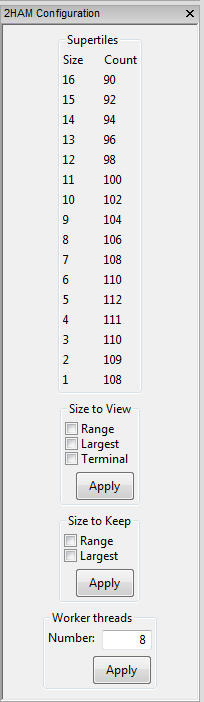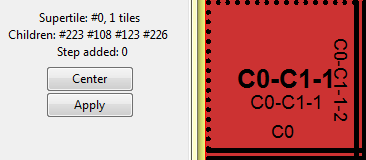Difference between revisions of "2HAM Demonstration"
| Line 13: | Line 13: | ||
Notice that within just two steps you have created over 400 unique nucleating assemblies. Take a second to navigate around the Simulation space with your Overview window. The largest tiles are always at the top of the Simulation Space, while the smallest, in this case singletons, remain at the bottom of the Simulation Space. Navigate to the bottom left corner of the Simulation Space and click on the tile ''C0-C1-1''. Inside of the Tile Type window you should see the following: | Notice that within just two steps you have created over 400 unique nucleating assemblies. Take a second to navigate around the Simulation space with your Overview window. The largest tiles are always at the top of the Simulation Space, while the smallest, in this case singletons, remain at the bottom of the Simulation Space. Navigate to the bottom left corner of the Simulation Space and click on the tile ''C0-C1-1''. Inside of the Tile Type window you should see the following: | ||
| − | [[File:Supertile_0_2HAM.png|thumb|center|upright=2.0|alt= | + | [[File:Supertile_0_2HAM.png|thumb|center|upright=2.0|alt=Supertile stats|Supertile Stats within Tile Type window.]] |
Revision as of 11:04, 15 July 2013
Introduction
The 2HAM is meant to model systems where self-assembly of multiple sub-assemblies can occur separately and in parallel, and then those sub-assemblies can combine with each other. In the 2HAM there isn't an initial seed. All of the tiles you create in Tile Editor have equal status and as such they all nucleate in parallel with each increment forward. The prerequisites for binding in the 2HAM are basically the same as they are in the aTAM. Two sub-assemblies can bind in the 2HAM if they have a set of matching edges which can align without overlap and assuming that these matching edges meet or exceed the temperature threshold.
This tutorial will primarily be concerned with introducing you to the configuration options that are available in TAS for 2HAM simulation.
2HAM in TAS
There are several tile sets that come with TAS and for this tutorial we will be using one which was explicitly created for the 2HAM, "2HAM_2-bit_counter-full.tdp". To load saved assemblies into TAS from the "samples" folder do File -> Load tile assembly system... -> From TAS base directory navigate to samples folder -> Select Assembly -> Open.
As soon as you load the pre-made tile set you should notice that a 2HAM Configuration window appears on the left side of your screen. Initially under Supertiles there will be 108 tiles of size 1. Press the forward button twice, and your 2HAM Configuration window should look like this:
Notice that within just two steps you have created over 400 unique nucleating assemblies. Take a second to navigate around the Simulation space with your Overview window. The largest tiles are always at the top of the Simulation Space, while the smallest, in this case singletons, remain at the bottom of the Simulation Space. Navigate to the bottom left corner of the Simulation Space and click on the tile C0-C1-1. Inside of the Tile Type window you should see the following: